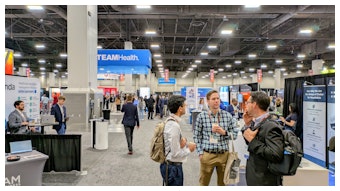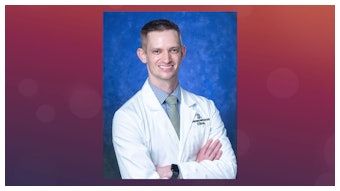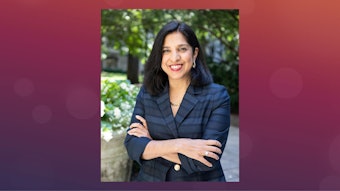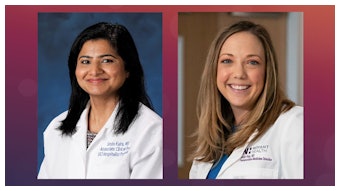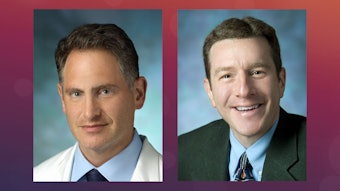Download the new SHMConnect App
Create your own meeting agenda, download presentation slides, message fellow attendees, and more.
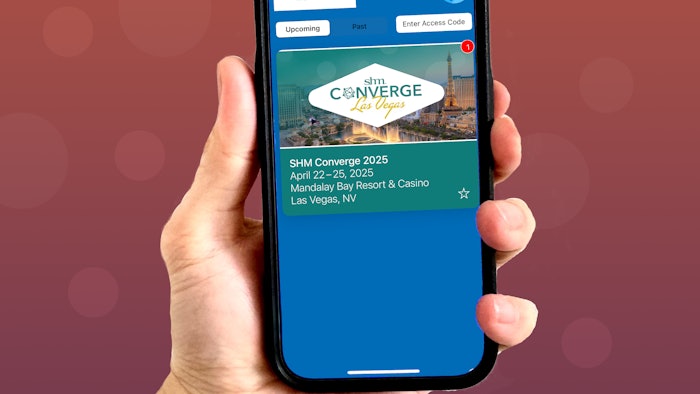
The new SHMConnect app is now available. There are two ways you can get it:
Download the SHMConnect App via the Invitation Email
The app invitation email will be sent to all paid SHM Converge registrants when the app launches in March. Look for an email from [email protected]. From there, you can use the corresponding app store button within the email to download the SHMConnect app onto your mobile device.
Once the app is installed, just return to the invitation email and click the “Get Started Now” button to complete the log-in process.
Download the SHMConnect App without the invitation email
- Go to your device’s app store (for iOS devices, go to the App Store; for Android devices go to the Google Play store).
- Search for SHMConnect and download the app (Or you can link to it directly in the App Store and Google Play).
- Once the app is downloaded, simply open it and click on the event “SHM Converge 2025.” Then click the “Select This Event” button.
- Next, click the “log-in with an email link” option and enter the email address you used for your SHM Converge 2025 registration. A confirmation email will then be sent to your inbox.
- On the app screen, there will be a button that says “Check Your Email.” Click this to automatically be redirected to your email application and locate the confirmation email. Please note, this log-in button is only valid for 15 minutes.
- Click the “Log-in Now” button on the confirmation email and then click the “Proceed to Destination” option to complete the log-in process.
Please note: If you have multiple email accounts on your device, the “Check Your Email” button may not redirect to the email account that was used for registration. You may need to manually navigate to the correct email account to access the confirmation email accordingly.
Accessing the website version of the mobile app
As an alternate option for those who do not have a compatible mobile device or would like to use a wider display such as their laptop/desktop, a fully responsive website version of the mobile app will be made available at the time of app launch in March. See the fully responsive version.
The log-in process for the website is similar to the mobile app log-in steps. The easiest way to log-in is to click the “Access Event on Desktop” button from the app invitation email, which will instantly grant access to the assigned account. If you don’t have an invitation email, you can go to the website and select “log-in with an email address.” This will allow you to be authenticated via a confirmation email. No password is required. The system uses confirmation email as the gating mechanism. For app log-in assistance, please email [email protected] or visit the Tech Squad located outside of Converge Central (Oceanside A) in the Oceanside Foyer.
Frequently Asked Questions
Why should I use the app?
The entire app is gated for paid registrants only. Use the app to gain access to conference-related materials and features, including the ability to:
- Create a customizable meeting agenda
- Download available presentation slides
- View conference space floorplans
- Directly message attendees
- Share over social timeline
- Share contacts
- Take notes
I’m an exhibitor/sponsor. Are there unique instructions for me?
The conference app is reserved for paid attendees only. Please refer to the above access instructions.
Note: When using the app, we ask partners not to solicit/direct message attendees without permission/consent. This is not meant to serve in place of lead retrieval devices.
How can I access Advanced Learning Course (ALC) Information?
All course materials are available in the SHMConnect app for course attendees only.
Once you log-in to the app, navigate to the ALC icon at the bottom of the screen to access the ALC session details that you registered for. The course agenda, handouts, and available presentation files will be pre-populated.
How can I access the content on my computer?
The mobile app is only compatible with Apple and Android smartphones. Alternatively, visit http://shmconverge.org/web to view and download the available agenda and slides for your ALC.
Still can’t access the ALC content?
The materials are also available on the Converge microsite. A passcode is required and will be provided at the beginning of each course.
If you still have questions, please visit the Tech Squad located outside of Converge Central (Oceanside A) in the Oceanside Foyer.
Visit SHM Meeting News Central for more coverage.